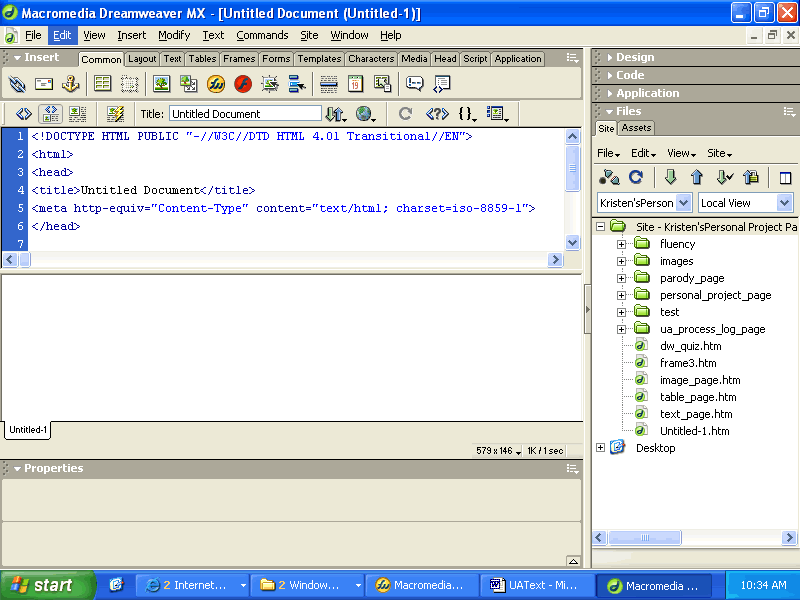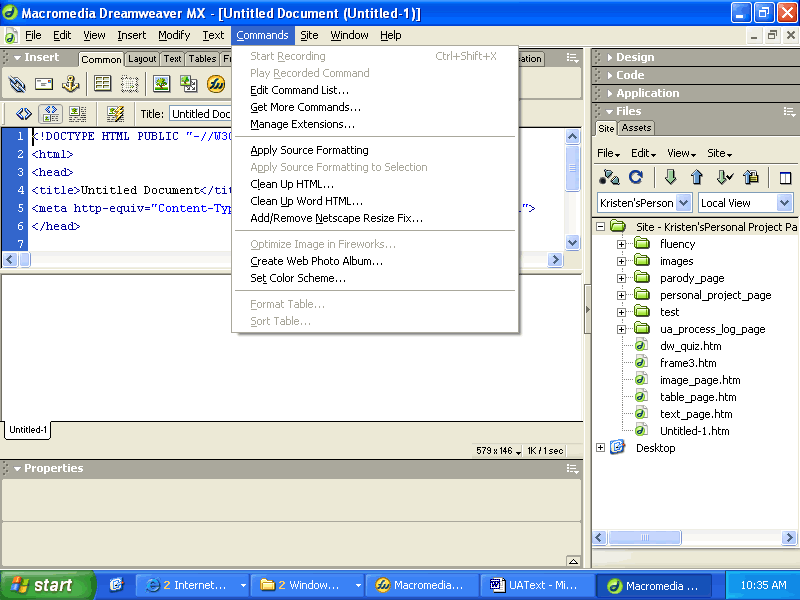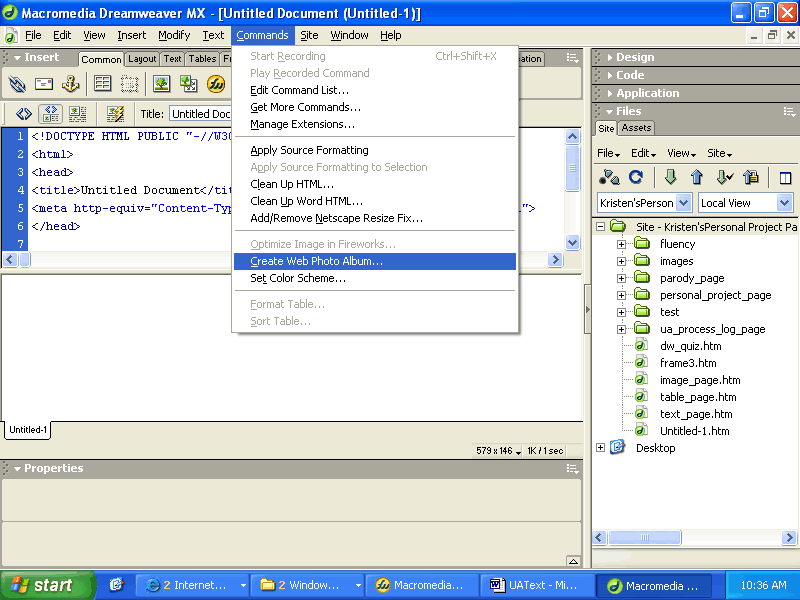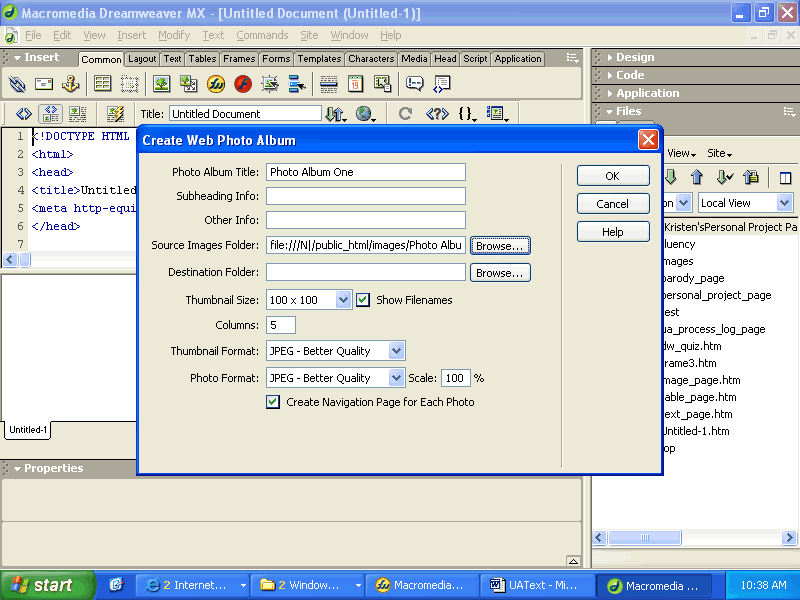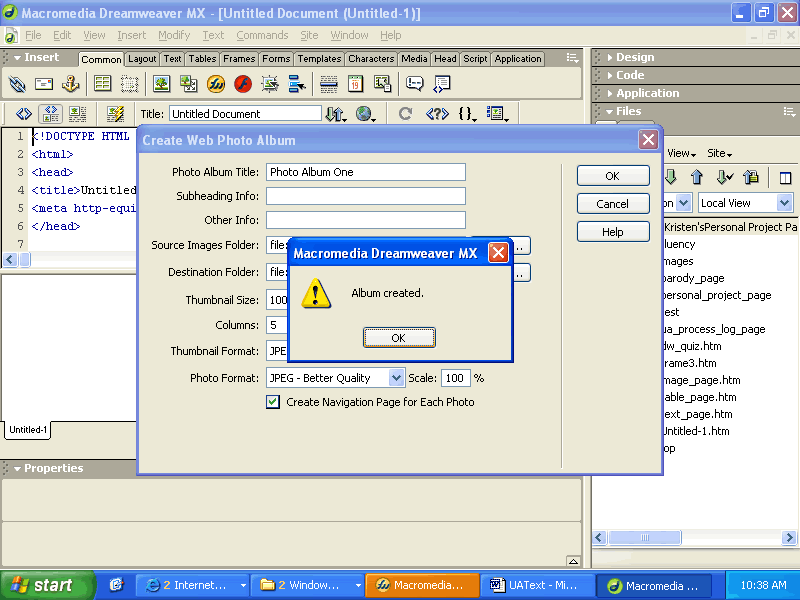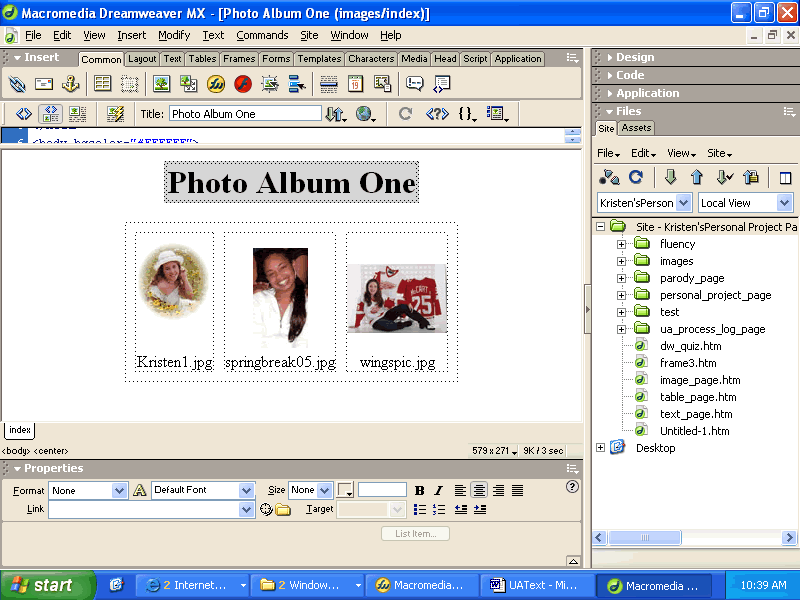| Home | Before You Begin | Getting Started | Trouble Shooting |
So you want to create a web photo album? Well you have come to the right place. Just follow the three simple steps listed below and you will be the proud owner of a web photo album and you will easily be able to share your photos across the web.
Step 1 – Find Pics
The very first step in creating a web album is to locate the pictures you want to place in the your album. These photos can come from a folder on your computer, a digital camera, a photo CD, or a scanner. You can also download pictures from the internet. Check out Google Images at http://www.google.com/imghp?hl=en&tab=wi&q= or Yahoo! Images at http://www.yahoo.com/. The pictures you choose must be in a JPEG format.
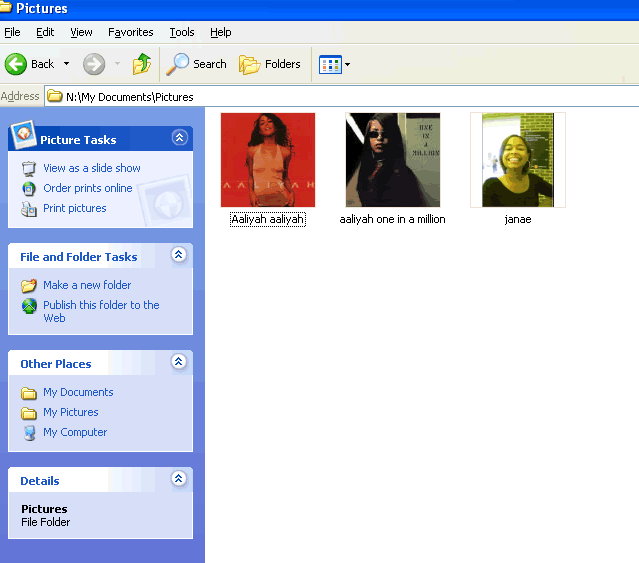
Once you have found a group of photos that you would like to display in your
web album, you can move on to step two!
Step 2 – Gather Pics
Now that you have found the photos, you need a little organization. Place all the photos that you want included in your album in one folder on your computer. We are going to call this folder PhotoAlbum1. Keep in mind that you can name it whatever you choose, as long as you remember the name. Also, be sure to make a mental note of where you saved the folder. If you on your own computer we recommend you put the folder in My Pictures, but if you on a public computer, we recommend you use your private space on the network.
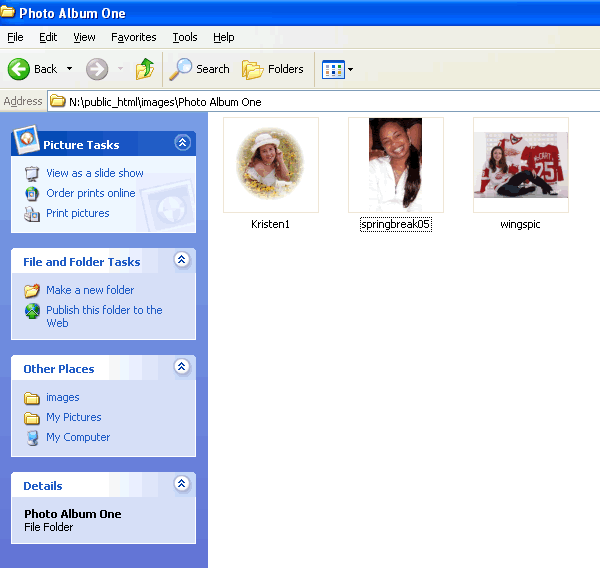
If you would like to create more than one web album, place the photos in different folders, such as PhotoAlbum2 and PhotoAlbum3, and repeat the next step.