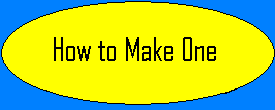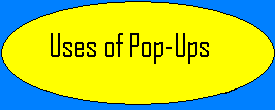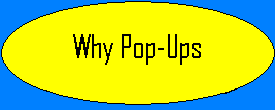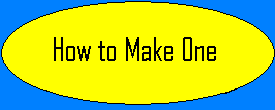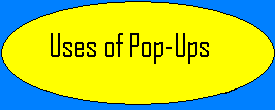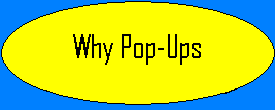Step 3 : Tweaking
You now have all of the basic elements necessary for creating a popup window.
By taking a further look into the magic code and making some small changes, you
can make some major differences to your popup. To do this line 14 in the magic
code holds all the power.
|
The first change that we will teach you how to do is to change the
starting height and width of the window. What you will want to do at this point, is
to change the current values of width and height to the values that you wish to set
them to.
|
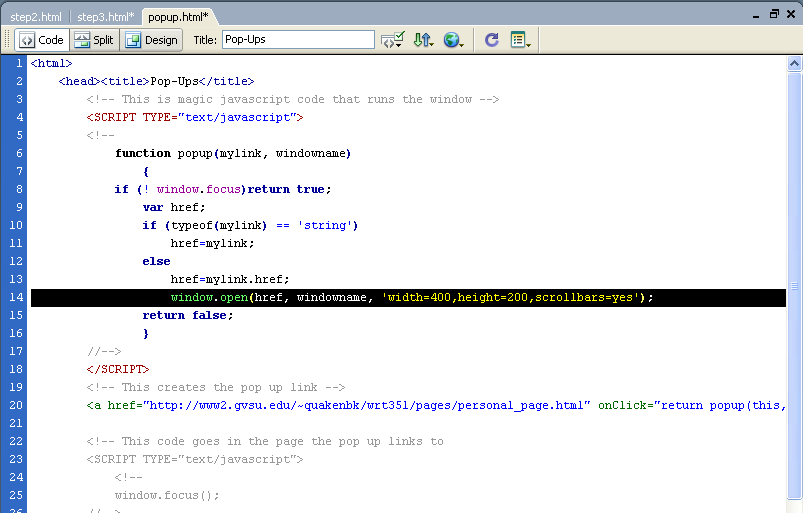 |
The second change for you to learn to how to make your popup the
size of a full screen. To do this you need to make these changes to your line 14.
You need to take out the width and height portion and add (type=fullWindow.fullscreen).
If you made the changes correctly, your line 14 should look like this.
|
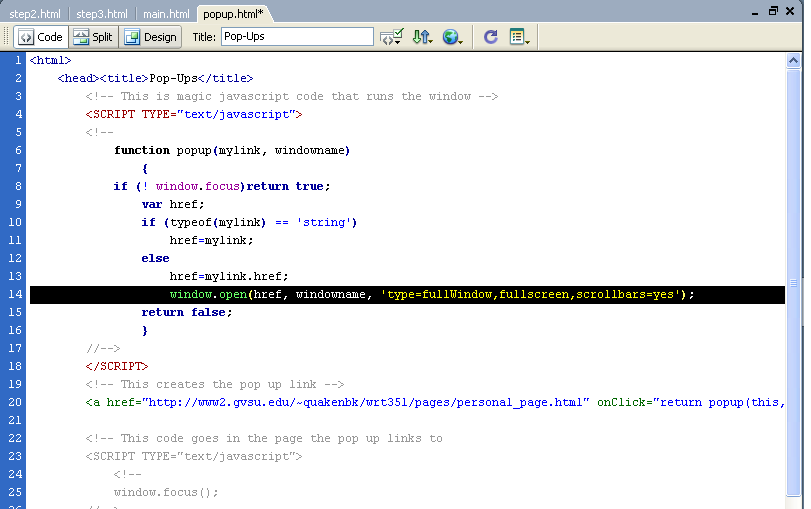
|
The third change is whether or not you wish to add a toolbar to your
popup. To do this you will need to add this (toolbar=yes) to line 14. If you would
like to have a toolbar then your line 14 should look like this.
|
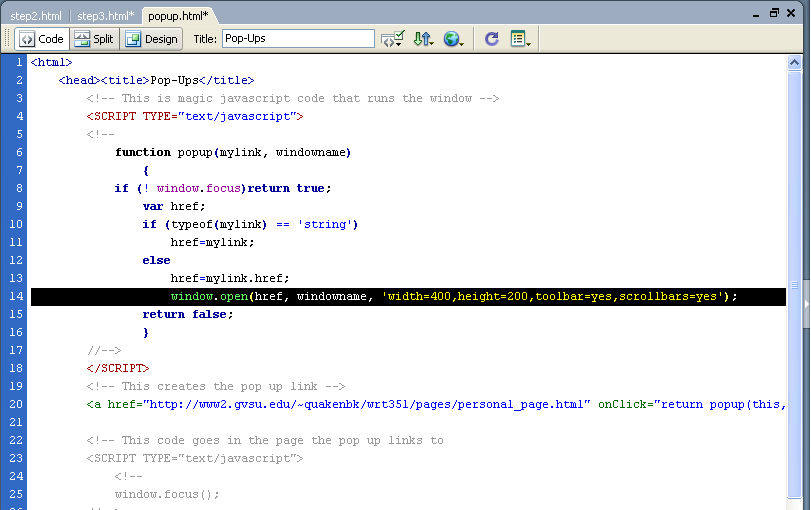
|
The last option that we will teach you is how to make the popup,
either stay on the screen, or leave the screen when the user leaves your site. To
do this you will need to add the following code your line 14 (dependent=yes) or
(dependent=no). Dependent yes means that the popup will leave the screen with the
website, and dependent no means that the popup will stay. Your line 14 should like
this.
|
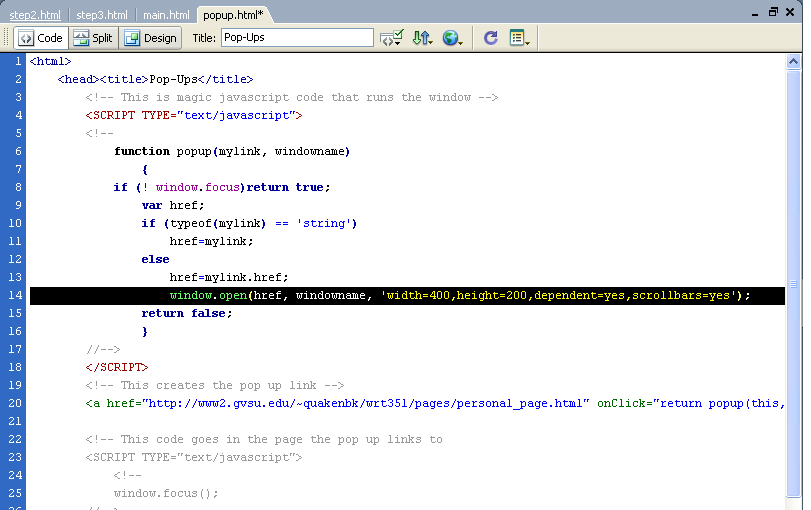
|

 |
|---|