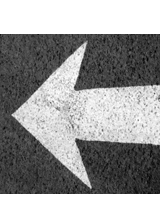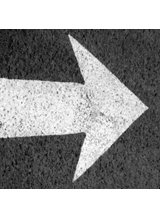To link to a Named Anchor in Macromedia Dreamweaver MX 2004 follow the steps below.
-
With your cursor, select (or highlight) the first section name in the table you created in Part 1. (The section name in the first cell should correspond with the first section in your document, so on and so on) For this tutorial select Overview.
-
Next, scroll down to the corresponding section in your document (scroll to the first Named Anchor you created).
-
With the section name in the table still highlighted, click on the Point-to-File icon in the Properties box at the bottom of the page and drag the cursor to the anchor symbol next to your heading.
-
Release the mouse button
-
Observe the Link box at the bottom of the page
-
The anchor name should appear in the Link box with a # before it
-
-
Repeat steps 1-4 for the remaining Named Anchors that you created
-
Save your changes after linking all of your Named Anchors (select File, Save).
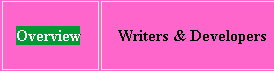

![]()
![]()