| |
Step 5: Controlling Form Destination
|
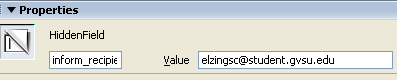

|
| |
Definitions:
- Hidden Fields are not seen by the user. They let creator store information on form that helps with submission, processing, etc.
- They can help to identify recipient of form, capture user's e-mail address, and create a subject line for forms sent to an e-mail. Not all of these and other hidden field options will be covered here.
|
- Click cursor to left of table, but inside form box (dashed, red line).
- Click Hidden Field icon in Forms Palette to create form destination.
- Designate hidden field properties by typing one of the following names in box in lower left corner of Properties box (at bottom of page):
- inform_recipient
- Type e-mail address in Value field in Properties box.
- (Note: All form information will now be sent to that e-mail address).
- inform_subject
- Type a Form Subject in Value field in Properties box.
- (i.e. Class Poll)
- (Note: This will appear as the subject on forms submitted to your e-mail).
|
