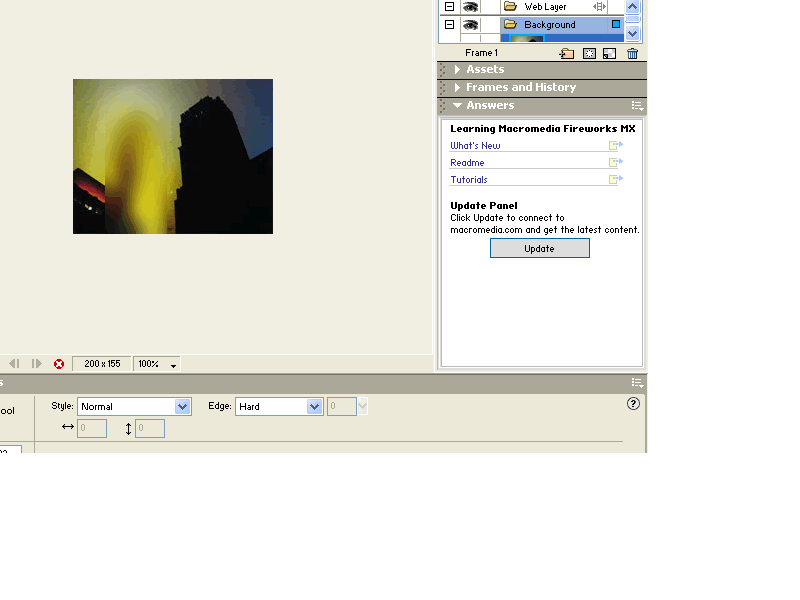Blurring
Step #1: On the left side tool bar from the bitmap, click on the marquee tool (M).
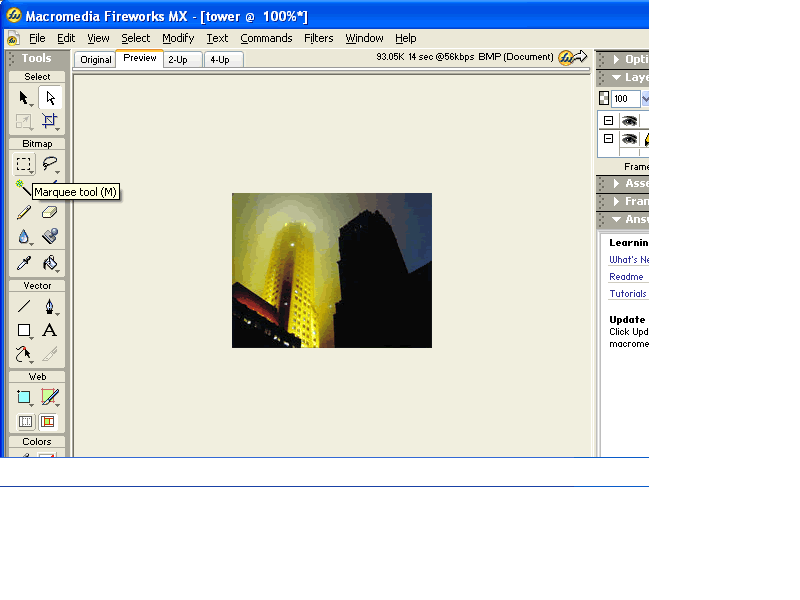
Step #2. Select the left building with the marquee tool.
Step #3. Blur image by selecting blur, which is found under the filters menu. Next, select guassian blur, under the blur category.
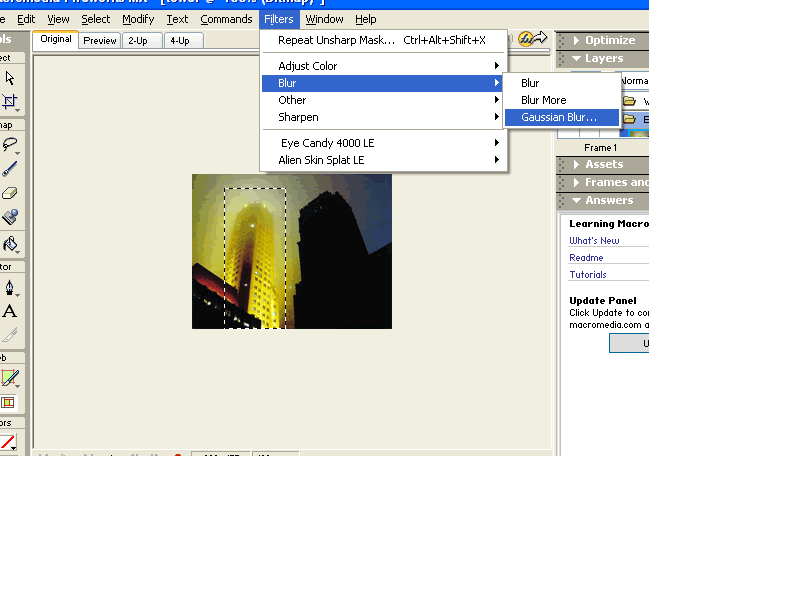
Step #4. Select a number on the scale to correspond with the amount of blur desired. The scale ranges from 0.1 to 250. The higher the selected number, the more amount of blur will be displayed in the picture.
Step #5. To view blurred photo, check the preview box and then click OK.