Step 1: Go to www.xanga.com: make sure to open it in a new window so you can follow the tutorial
- To open in a new window: right click the link (www.xanga.com) and choose "open in a new window"
- To use both windows: you can go back and forth between the tutorial and Xanga's site. Just use the minimize button on the window to view a different screen. (see screen shot for minimize button)
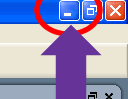
Step 2: Click the "Get Started: Classic Free" Tab (see screen shot below)
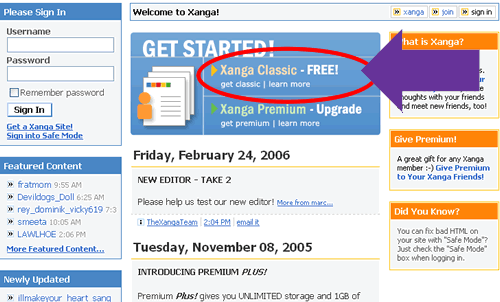
Step 3: Enter all the needed information in the registration box: (see screen shot below)
- Create a username: this can be anything you like. For example; I love Johnny Depp, so I might want to live out my dream and name my site "ForeverDepp." Don't steel my idea!
- Create a password: make this something you can remember! (You might want to write it down, you will need it later on)
- Enter Security Code: just type what you see in the box. This has nothing to do with your account, it's just for security purposes.
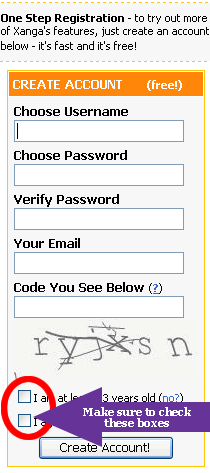
Step 4: Write down your user name: this will be part of the URL to get to your Xanga page. What's a URL? A URL is a web address that can be typed in the address bar of the internet browser (for example: http://www.xanga.com/ForeverDepp)
Step 5: Click the "Create Account" button: this will take you to the set-up wizard where you can edit your profile.
