Step 1: Choose a site name: once again this can be anything you want. For example; since I am still in love with Johnny Depp I am going to name my site "Escape to the Depp"
Step 2: Choose a tag line: for example: If my site name is "Escape to the Depp," then my tag line might be "forever"
Step 3: Choose your preferred font and template color: this sets up a layout for your profile (see the screen shot below for details)
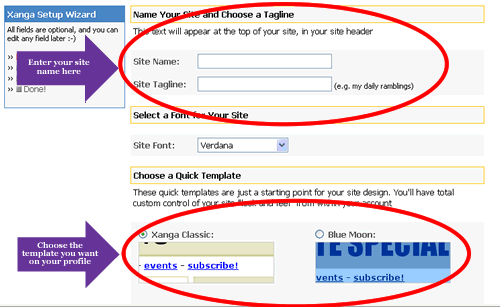
Step 4: Click the "Next" button at the bottom of the screen: You're moving on to the fun part!!
Step 1: Fill out the different sections on the page: all these sections are optional, but it's nice to let your readers know something about yourself!
- About Me: You can write a little about yourself here. If you are single maybe a little self advertisement would be nice!
- Basic Profile Information:You have the option to 'show' or 'hide' this information. If you hide it, it won't be visible on your profile
- Instant Messenger: If you have AIM, MSN, Yahoo, or any other messenger you can put your name here. If you have no idea what I am talking about then you probably don't have these things, so just skip this section
- Interests and Expertise: I know you are dying to tell your interests and expertise. Write whatever you like here, and if you are good at something (perhaps butter churning) then be sure to tell the world about it!!!
Step 2: Click the "finish wizard" button: Don't click next because that will take you to the uploading photo section. Since this is an advanced step we will skip that for now.
