Step 1: Click the "sign out" button: this is in the upper right hand corner (see screen shot below) Once you have signed out you will be taken back to the Xanga homepage.

Step 1: Go to the Xanga Homepage: Every time you want to re-sign in you need to go here (www.xanga.com) On this page you will see a sign in box (see screen shot below)
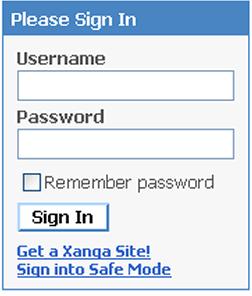
Step 2: Type in your user name and password: these are the ones that you created at the beginning of this tutorial. This is your name and password every time you want to access your blog.
Step 3: Click the "Sign In" button: from here you will be taken to your homepage where you can post a new blog, edit your profile layout, add friends, etc. (These are advanced steps so we won't cover them in this tutorial)
Congratulations!! You're Done! You have successfully completed the Xanga Tutorial! You can now tell your kids you have a blog! Enjoy it and keep on exploring the wonderful world of blogging!!
