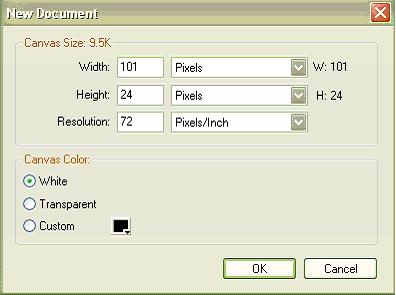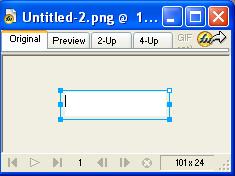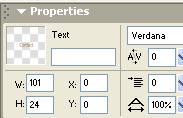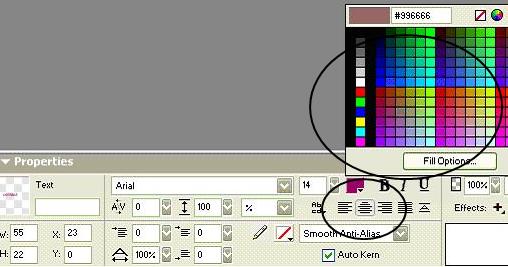Task 1: Creating the “off” state graph using Fireworks
Step 1. To begin, open Fireworks and go to File, select New, define Height and Width as 101 X 24, then click Ok.
Defining the Height and Width is an important step as it insures that both graphs will be the same size and won’t appear distorted when the Rollover is created.
Step 2. Select the Text Tool in the Tool sidebar.
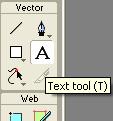
Step 3. Click and drag to select the text box to be able to enter text.
Step 4. Type “contact” into the text box to create the first graph.
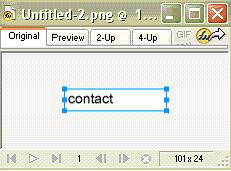
Step 5. In the Property toolbar at the bottom of your Document Window, define the Width (W) and Height (H) as 101, 24; and define the X and Y coordinates as 0,0.
Step 6. Center the text then select
color.
Step 7. Now save the graph by selecting File
> Save, save file as “contact_off” in
your public_html image folder.
You have just create the first graph, the "off" state graph , for your Rollover image! Now you will create the “on” state graph in Task 2, needed to complete the Rollover.